Download it from http://www.sun.com/software/staroffice/get_beta.jsp and don't forget to check out system requirements and Beta FAQs.
Star Office installation is simple . I have used 'pfexec' command to install it as a normal user. Command line output during installation process was something like :
ritwik@ritwik:~/Desktop$ pfexec ./so-9-beta-bin-solia-en-US.sh
Select the directory in which to save the unpacked files. [/var/tmp/unpack_staroffice]
File is being checked for errors ...
Unpacking ...
All files have been successfully unpacked.
Using /usr/bin/java
java version "1.6.0_04"
Java(TM) SE Runtime Environment (build 1.6.0_04-b12)
Java HotSpot(TM) Client VM (build 10.0-b19, mixed mode)
Running installer /usr/bin/java -DHOME=/export/home/ritwik -jar JavaSetup.jar
System locale: en_US
Root privileges
OS: SunOS
Mode: installation
Path to packages: /var/tmp/unpack_staroffice/packages/Jar file: /var/tmp/unpack_staroffice/JavaSetup.jar
If you try to install it as a normal user (& without 'pfexec') installation would be failed with the following error message :
“ Root privileges required for installation!”. After that if you try “ pfexec ./so-9-beta-bin-solia-en-US.sh ” you will get another error message “ Directory /var/tmp/unpack_staroffice already exists. Please select a new directory name.” Actually all files were already unpacked in the said directory viz '/var/tmp/unpack_staroffice' during previous installation process. You can always continue installation in such condition by using this command : $pfexec '/var/tmp/unpack_staroffice/setup'.
After successful installation I created a launcher (right click on ~/Desktop, create launcher) 'Star office 9 Beta' with the command '/opt/staroffice9/program/soffice'. Following screenshots were taken during the installation process :
One thing I need to mention here that star office generated files would be opened by archive manager or previously installed office suit by default. You need to manually change it to open with star office 9 for each type of file for once . Say, if you save a file as *.odt , right click on the file icon, go to properties → Open With → Add and browse to '/opt/staroffice9/program/swriter'.
Star office 9 Beta introduced a lots of impressive features like online update of office suit as well as extensions. MS Office 97 to 2003 generated files are fully accessible in this suit, 'save as' option also provides support for these formats. you would be also able to read MS Office 2007 generated (like *.docx etc.) files. This multiplatform supported office suit (Currently supporting MS Windows including Vista, linux, solaris (sparc & X86), Mac with OS X) provides ODF 1.2 i.e the latest ISO standard. Spreadsheet has been improved with solver tool of calc (access it tools → solver) , spreadsheet and presentation both contains improved insert → chart option. It can import *.pdf files for editing , enhanced security feature is also available for pdf files. Notes in a writer now appearing in the sidebar , they are not only yellow icons anymore. Image cropping and other useful features are available in Drawing wizard.
Database wizard is another beautiful feature of this office suit , creating a new database and opening an existing database file worked fine for me , but I face some problems while tried to connect to an existing database by using following steps :
Connect to an existing database → MySQL → connect using jdbc → Database name and server url , port was given already(3306)→username and checked 'password required' → 'register the database for me' and 'open database for editing' was already checked → save it as a ODF database → a login form appeared asking username and password → after providing all required informations I got an error message like : “Connection to the datasource “Dbname”could not be established, The driver class 'com.mysql.jdbc.Driver' could not be loaded”. I don't know why the driver class is not being loaded. Please leave a comment if you have any idea to solve this issue.
You will find a 'Media Player' under Tools menu. This player is confusing me as it's not being able to play most of the media files I have tried. (Same thing happened on Star Office 8)
During the slide show operation of a Presentation slide transaction is not happening smoothly. I am using Open Solaris 2008.05 with screen resolution 1024X768. I have an intel motherboard 845GVSR with inbuilt graphics chip. May be I am facing a hardware related graphics problem.
The most stunning features are available as add-ons. You must check out available extensions from http://www.sun.com/software/staroffice/extensions.jsp .
“ Sun PDF Import Extension Beta” allows to import, edit and save a pdf file. Simply download the extension (I downloaded it for solaris x86 platform) : pdfimport.oxt ; go to Tools → Extension manager → Add and browse to the file 'pdfimport.oxt'. After successful installation you would be able to open any pdf document with star office writer and edit as you wish.

“ Sun Weblog Publisher” allows to publish a post to your web blog directly from star office writer. Download this platform independent extension : 'sun-weblog-publisher.oxt' (mine version was 1.1.0) and add it through extension manager.
Then go to 'options' → 'add' → select your web blog type → give user name and password → ok.

.. and your blog will be added.

In the menubar you will find two buttons viz 'To Weblog...' and 'Open Weblog entry...'. You may also right click somewhere on your document to get 'To Weblog...' , 'Open Weblog entry' is also available under 'File' menu.

Actually this post was published by using this extension , but images were not appearing in my blog. so I was needed to edit it manually later.
“ Professional Template Pack II – English” provides an option to 'Create stunning, professional documents and presentations with more than 120 templates available for Writer, Calc, and Impress.' After installation browse it from File → new → templates and documents.

Lots of more impressive extensions like “ Sun Presentation Minimizer” , “ Sun Wiki Publisher” are also available.
Be sure to check out all features !!!


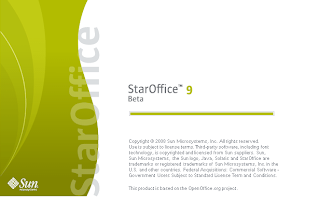


Thanks Ritwik,
ReplyDeleteI couldn't get weblogger publisher to open until you :)
'A savior we can all agree on, is savoring the moment.'
Marcus
http://wordhigh.com
I'm sure that you may have already figured this one out but others may not have. In order to get the Base application to connect to mysql using java you have to download the java mysql driver first and then add it as a class path second. You can download the driver by navigating here
ReplyDeletehttp://dev.mysql.com/downloads/connector/j/5.1.html
After downloading and unzipping the necessary files you must point OpenOffice to the correct jar file. You can do so by opening writer and go to Tools > Options > OpenOffice.org > Java > Classpath. Then it's just a matter of inputting the correct path where you unzipped the driver. So for instance I unzipped my driver to "/usr/java/jre1.6.0_7/lib/mysql-connector-java-5.1.7-bin.jar" within linux. Remember when you set that classpath in writer it changes that variable globally across the whole OpenOffice suite of applications. Once you open Base again and set up a database you should be able to test the driver and now it should work. Hope that helps.
I'm sure that you may have already figured this one out but others may not have. In order to get the Base application to connect to mysql using java you have to download the java mysql driver first and then add it as a class path second. You can download the driver by navigating here
ReplyDeletehttp://dev.mysql.com/downloads/connector/j/5.1.html
After downloading and unzipping the necessary files you must point OpenOffice to the correct jar file. You can do so by opening writer and go to Tools > Options > OpenOffice.org > Java > Classpath. Then it's just a matter of inputting the correct path where you unzipped the driver. So for instance I unzipped my driver to "/usr/java/jre1.6.0_7/lib/mysql-connector-java-5.1.7-bin.jar" within linux. Remember when you set that classpath in writer it changes that variable globally across the whole OpenOffice suite of applications. Once you open Base again and set up a database you should be able to test the driver and now it should work. Hope that helps.